Microsoft's Azure Queue Storage service provides cloud messaging between application components. Queue storage delivers asynchronous messaging for communication between application components, whether they are running in the cloud, on the desktop, on an on-premises server, or on a mobile device. Queue storage also supports managing asynchronous tasks and building process work flows.
In this article we will go through a "Hello world" example demonstrating
Wishbone and the newly released wishbone-input-azure_queue_storage
module to consume messages from the Azure Queue Storage service and print them
to STDOUT.
Goal
This article demonstrates how to consume messages from the Azure Queue Storage service using Wishbone and the wishbone_contrib.module.input.azure_queue_storage module. The consumed messages will be simply printed to STDOUT.
Boostrap file
Consider the following bootstrap file:
protocols:
json:
protocol: wishbone.protocol.decode.json
modules:
input:
module: wishbone_contrib.module.input.azure-queue-storage
arguments:
account_name: ABC
account_key: XYZ
auto_message_delete: True
output:
module: wishbone.module.output.stdout
arguments:
selection: null
routingtable:
- input.outbox -> output.inbox
You will have to make sure you complete the bootstrap file with the correct
values for account_name and account_key.
Boostrapping the server
We will use the Docker container to bootstrap our server:
$ docker run -t -i --privileged -v $(pwd)/bootstrap.yaml:/bootstrap.yaml \
docker.io/smetj/wishbone-input-azure_queue_storage:latest start --config /bootstrap.yaml
Instance started in foreground with pid 1
2018-03-18T14:09:19.6830+00:00 wishbone[1] informational input: Connected to Azure Queue Service https://xxxxxx.queue.core.windows.net/wishbone
Sending a message
Using the Azure console we can manually send a message.
As you can see at this point the wishbone has already been created.
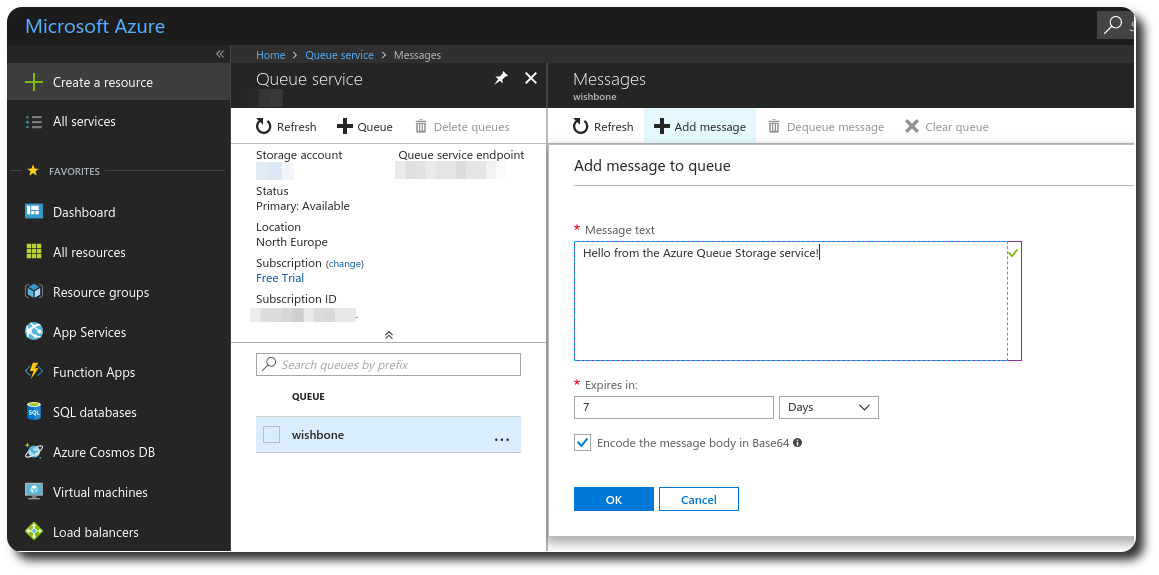
Once the message is send, we we should see following output on the server side:
{'cloned': False, 'bulk': False, 'data': 'Hello from the Azure Queue Storage service!', 'errors': {}, 'tags': [], 'timestamp': 1521382660.3213623, 'tmp': {'input': {'id': '79afcb44-b546-4e63-afc3-8190e5c7ae77', 'insertion_time': '1521382660', 'expiration_time': '1521987460', 'dequeue_count': 1, 'pop_receipt': 'AgAAAAMAAAAAAAAADDPH4MO+0wE=', 'time_next_visible': '1521382662'}, 'output': {}}, 'ttl': 253, 'uuid_previous': [], 'uuid': 'c8c2d273-6063-4b6d-9c90-6d603169a2fd'}
The message has been permanently deleted from the queue because of the
auto_message_delete option. If we want to delete the message from the
queue after it has been processed successfully (printing to STDOUT in this
demo) we can slightly change our setup.
Delete message after successful processing
For this we will make use of Wishbone module's default _success queue
and the delete queue of wishbone_contrib.module.input.azure-queue-storage.
Messages ending up in the delete queue will be processed by the module
to be deleted from the Azure queue.
modules:
input:
module: wishbone_contrib.module.input.azure-queue-storage
arguments:
account_name: ABC
account_key: XYZ
visibility_timeout: 2
auto_message_delete: False
output:
module: wishbone.module.output.stdout
arguments:
selection: null
routingtable:
- input.outbox -> output.inbox
- output._success -> input.delete
For this setup to work, we set visibility_timeout to 2 seconds to
indicate the message should reappear for other consumers to consume when our
setup fails to process the said message properly.
Conslusion
While this initial release doesn't support yet all features the Azure queue storage service has to offer, it allows us to bootstrap a server and consume messages in no-time!
Obviously, you will need to have the possibility to submit messages too, but that will be a new module and the next small project I'll be working on.
If you have any questions, remarks or suggestions please feel free getting in touch.